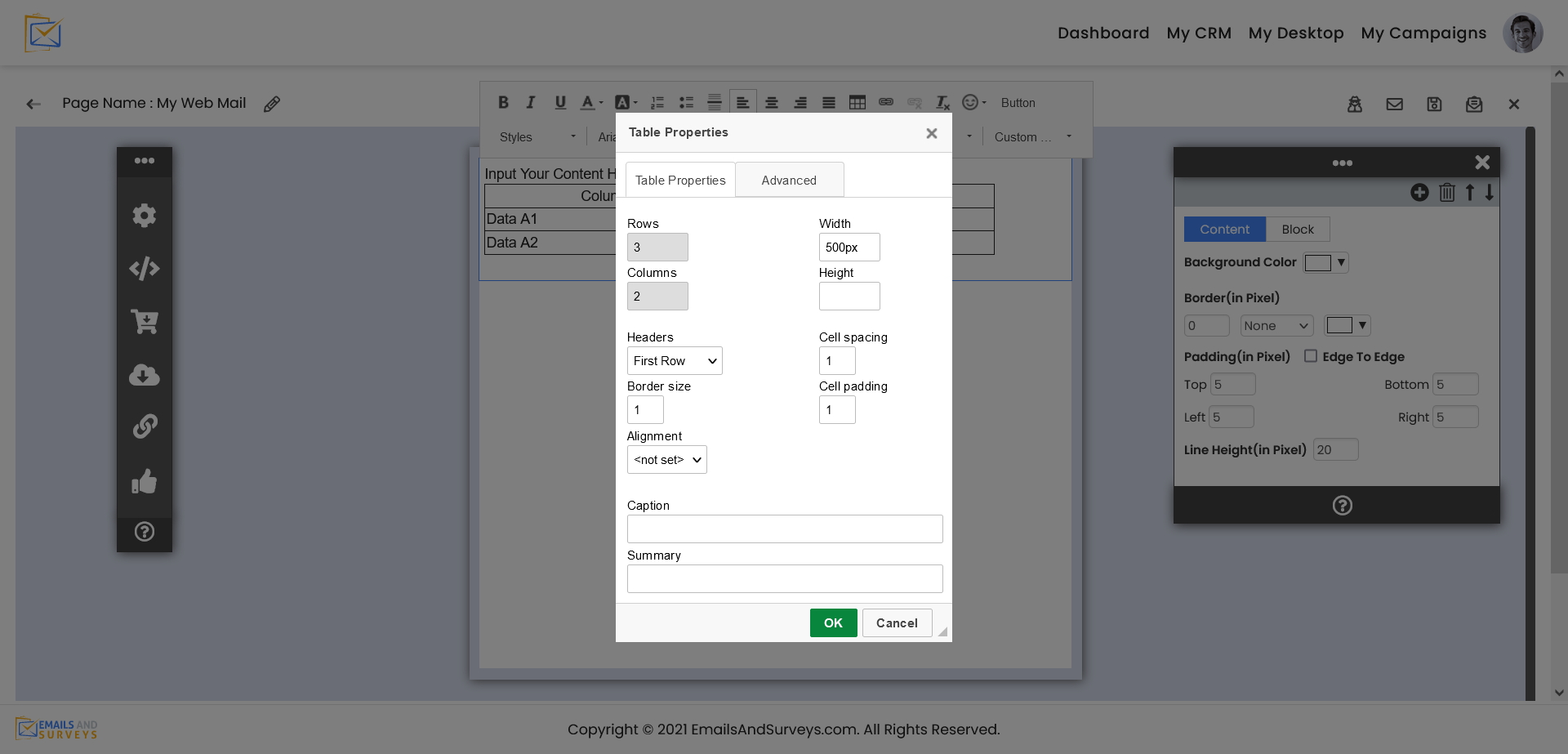EmailsAndSurveys has full support for HTML tables for your email campaigns. Our editor works just like a working with tables in Microsoft Word. Our email template editor supports text only in your HTML tables we recommend you do not embed an image as that impacts the ability for an email template to be responsive or render the same on a computer, phone or tablet.
EmailAandSurveys.com does support different colors in your cells, however please be careful with it and test thoroughly in common email clients. We are always testing this as well, but you will be limited to the ability of your email client as well and a software patch for Windows 10 can break how well this display in our editor as your customers email client
Step 1
With in the email template editor, create a text block and click the HTML icon as show in the screen below. Set the various parameters you would like to use. You might want to set borders = 1 while creating the template. You can change it latter once you are happy with your HTML table.
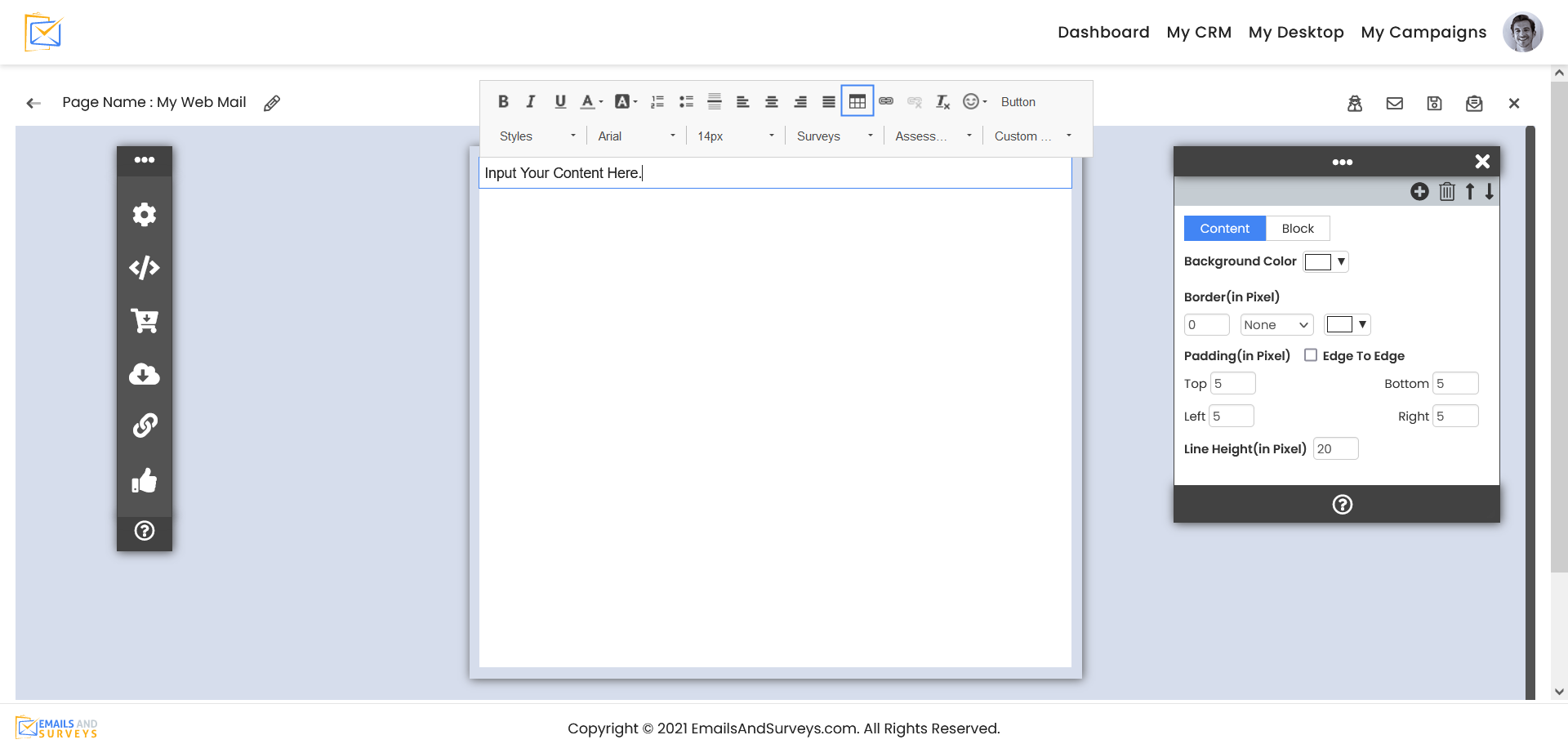

Step 2
Just like with Microsoft Word, you can right mouse click to add more rows or columns.
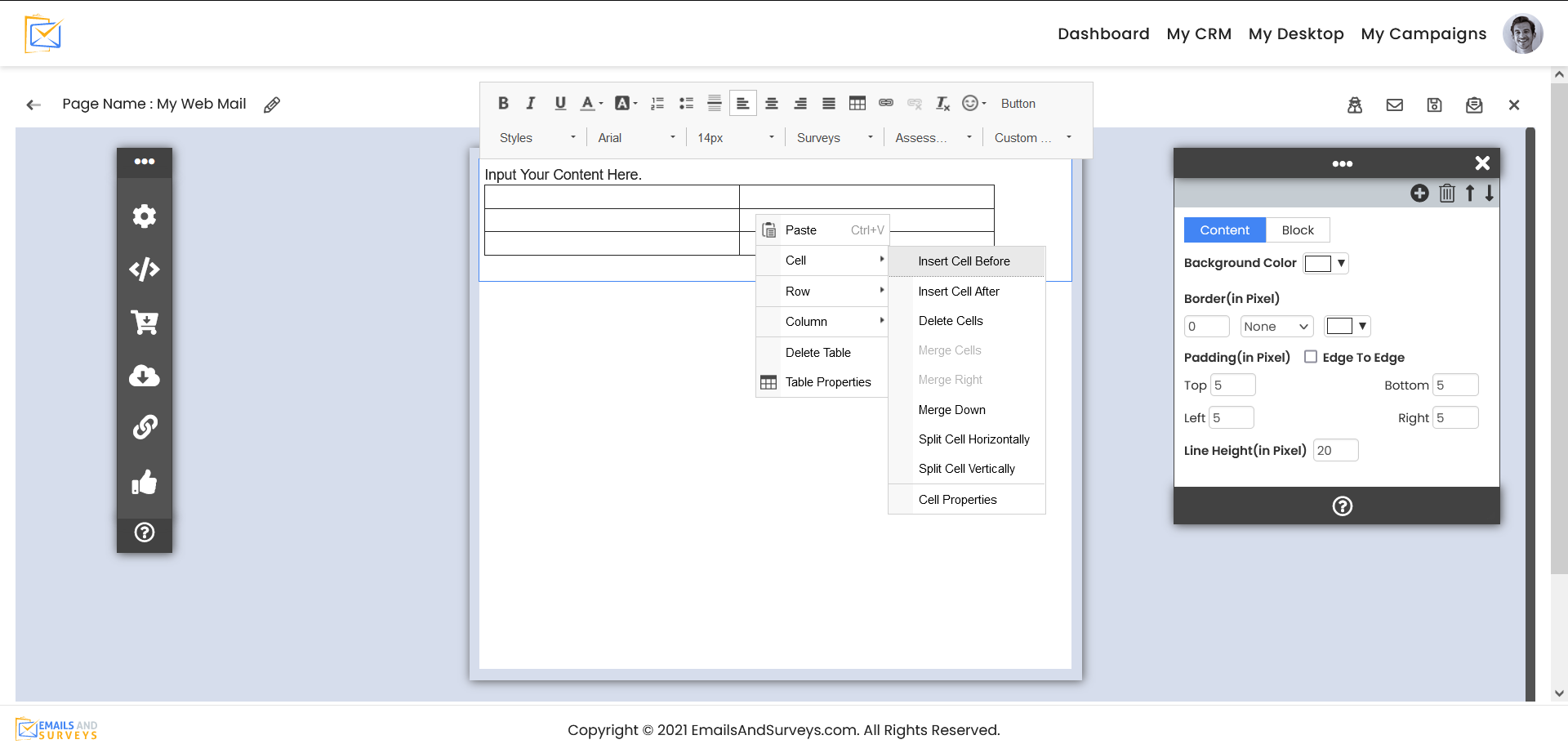
Step 3
Once you are happy with your HTML table you can always hide the borders later.